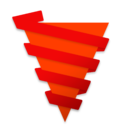Self hosted Firestore-like database with API endpoints based on micro bulk operations
Installation
Installing the JavaScript client is as simple as running:
npm install firestorm-db
Information about installing Firestorm server-side is given in the PHP section.
JavaScript Client
The JavaScript index.js file is simply an Axios wrapper of the PHP backend.
JavaScript setup
First, set your API address (and your writing token if needed) using the address() and token() functions:
// only needed in Node.js, including the script tag in a browser is enough otherwise.
const firestorm = require("firestorm-db");
firestorm.address("http://example.com/path/to/firestorm/root/");
// only necessary if you want to write or access private collections
// must match token stored in tokens.php file
firestorm.token("my_secret_token_probably_from_an_env_file");
Now you can use Firestorm to its full potential.
Create your first collection
Firestorm is based around the concept of a Collection, which is akin to an SQL table or Firestore document. The Firestorm collection constructor takes one required argument and one optional argument:
- The name of the collection as a
string. - A method adder, which lets you inject methods to query results. It's implemented similarly to
Array.prototype.map, taking a queried element as an argument, modifying the element with methods and data inside a callback, and returning the modified element at the end.
const firestorm = require("firestorm-db");
const userCollection = firestorm.collection("users", (el) => {
// assumes you have a 'users' table with a printable field called 'name'
el.hello = () => `${el.name} says hello!`;
// return the modified element back with the injected method
return el;
});
// all methods return promises
const johnDoe = await userCollection.get(123456789);
// gives { name: "John Doe", hello: Function }
johnDoe.hello(); // "John Doe says hello!"
Read operations
| Name | Parameters | Description |
|---|---|---|
| sha1() | none | Get the sha1 hash of the file. Can be used to compare file content without downloading the JSON. |
| readRaw(original) | original?: boolean |
Read the entire collection. original disables ID field injection, for non-relational collections. |
| get(key) | key: string \| number |
Get an element from the collection by its key. |
| searchKeys(keys) | keys: string[] \| number[] |
Get multiple elements from the collection by their keys. |
| search(options, random) | options: SearchOption[] random?:boolean \| number |
Search through the collection. You can randomize the output order with random as true or a given seed. |
| select(option) | option: SelectOption |
Get only selected fields from the collection. Essentially an upgraded version of readRaw. |
| values(option) | option: ValueOption |
Get all distinct non-null values for a given key across a collection. |
| random(max, seed, offset) | max?: number >= -1 seed?: number offset?: number >= 0 |
Read random elements of the collection. |
Search options
There are more options available than the Firestore where command, allowing you to get better and faster search results.
The search method can take one or more options to filter entries in a collection. A search option takes a field with a criteria and compares it to a value. You can also use the boolean ignoreCase option for string values. Available criteria depends on the field type.
| Criteria | Types allowed | Description |
|---|---|---|
'!=' |
boolean, number, string |
Entry field's value is different from yours |
'==' |
boolean, number, string |
Entry field's value is equal to yours |
'>=' |
number, string |
Entry field's value is greater or equal than yours |
'<=' |
number, string |
Entry field's value is equal to than yours |
'>' |
number, string |
Entry field's value is greater than yours |
'<' |
number, string |
Entry field's value is lower than yours |
'in' |
number, string |
Entry field's value is in the array of values you gave |
'includes' |
string |
Entry field's value includes your substring |
'startsWith' |
string |
Entry field's value starts with your substring |
'endsWith' |
string |
Entry field's value ends with your substring |
'array-contains' |
Array |
Entry field's array contains your value |
'array-contains-none' |
Array |
Entry field's array contains no values from your array |
'array-contains-any' |
Array |
Entry field's array contains at least one value from your array |
'array-length-eq' |
number |
Entry field's array size is equal to your value |
'array-length-df' |
number |
Entry field's array size is different from your value |
'array-length-lt' |
number |
Entry field's array size is lower than your value |
'array-length-gt' |
number |
Entry field's array size is greater than your value |
'array-length-le' |
number |
Entry field's array size is lower or equal to your value |
'array-length-ge' |
number |
Entry field's array size is greater or equal to your value |
Write operations
| Name | Parameters | Description |
|---|---|---|
| writeRaw(value) | value: Object |
Set the entire content of the collection. ⚠️ Very dangerous! ⚠️ |
| add(value) | value: Object |
Append a value to the collection. Only works if autoKey is enabled server-side. |
| addBulk(values) | values: Object[] |
Append multiple values to the collection. Only works if autoKey is enabled server-side. |
| remove(key) | key: string \| number |
Remove an element from the collection by its key. |
| removeBulk(keys) | keys: string[] \| number[] |
Remove multiple elements from the collection by their keys. |
| set(key, value) | key: string \| number, value: Object |
Set a value in the collection by its key. |
| setBulk(keys, values) | keys: string[] \| number[], values: Object[] |
Set multiple values in the collection by their keys. |
| editField(obj) | option: EditFieldOption |
Edit an element's field in the collection. |
| editFieldBulk(objArray) | options: EditFieldOption[] |
Edit multiple elements' fields in the collection. |
Edit field options
Edit objects have an id of the element, a field to edit, an operation with what to do to this field, and a possible value. Here is a list of operations:
| Operation | Needs value | Allowed value types | Description |
|---|---|---|---|
set |
Yes | any |
Sets a value to a given field. |
remove |
No | N/A | Removes a field from the element. |
append |
Yes | string |
Appends a string to the end of a string field. |
invert |
No | N/A | Inverts the state of a boolean field. |
increment |
No | number |
Adds a number to the field (default: 1). |
decrement |
No | number |
Removes a number from the field (default: 1). |
array-push |
Yes | any |
Pushes an element to the end of an array field. |
array-delete |
Yes | number |
Removes an array element by index. |
array-splice |
Yes | [number, number, any?] |
Last argument is optional. Check the PHP array_splice documentation for more info. |
Various other methods and constants exist in the JavaScript client, which will make more sense once you learn what's actually happening behind the scenes.
PHP Backend
Firestorm's PHP files handle files, read, and writes, through GET and POST requests sent by the JavaScript client. All JavaScript methods correspond to an equivalent Axios request to the relevant PHP file.
PHP setup
The server-side files to handle requests can be found and copied to your hosting platform here. The two files that need editing are tokens.php and config.php.
tokens.phpcontains writing tokens declared in a$db_tokensarray. These correspond to the tokens used withfirestorm.token()in the JavaScript client.config.phpstores all of your collections. This file needs to declare a$database_listassociative array ofJSONDatabaseinstances.
<?php
// config.php
require_once './classes/JSONDatabase.php';
$database_list = array();
// without constructor
$tmp = new JSONDatabase;
$tmp->folderPath = './files/';
$tmp->fileName = 'orders';
$tmp->autoKey = true;
$tmp->autoIncrement = false;
$database_list[$tmp->fileName] = $tmp;
// with constructor ($fileName, $autoKey = true, $autoIncrement = true)
$tmp = new JSONDatabase('users', false);
$tmp->folderPath = './files/';
$database_list[$tmp->fileName] = $tmp;
- The database will be stored in
<folderPath>/<filename>.json(default folder:./files/). autoKeycontrols whether to automatically generate the key name or to have explicit key names (default:true).autoIncrementcontrols whether to simply start generating key names from zero or to use a random ID each time (default:true).- The key in the
$database_listarray is what the collection should be referred to in the JavaScript collection constructor. This can be different from the JSON filename if needed.
If you're working with multiple collections, it's probably easier to initialize them all in the array constructor directly:
// config.php
<?php
require_once './classes/JSONDatabase.php';
$database_list = array(
'orders' => new JSONDatabase('orders', true),
'users' => new JSONDatabase('users', false),
)
Permissions
The PHP scripts used to write and read files need permissions to edit the JSON files. You can give Firestorm rights to a folder with the following command:
sudo chown -R www-data "/path/to/firestorm/root/"
Firestorm Files
Firestorm's file APIs are implemented in files.php. If you don't need file-related features, then simply delete this file.
To work with files server-side, you need two new configuration variables in config.php:
// Extension whitelist
$authorized_file_extension = array('.txt', '.png', '.jpg', '.jpeg');
// Root directory for where files should be uploaded
// ($_SERVER['SCRIPT_FILENAME']) is a shortcut to the root Firestorm directory.
$STORAGE_LOCATION = dirname($_SERVER['SCRIPT_FILENAME']) . '/uploads/';
From there, you can use the functions in firestorm.files (detailed below) from the JavaScript client.
Upload a file
firestorm.files.upload uses a FormData object to represent an uploaded file. This class is generated from forms and is native in modern browsers, and with Node.js can be installed with the form-data package.
The uploaded file content can be a String, a Blob, a Buffer, or an ArrayBuffer.
There is additionally an overwrite option in order to avoid mistakes.
const FormData = require("form-data");
const firestorm = require("firestorm-db");
firestorm.address("ADDRESS_VALUE");
firestorm.token("TOKEN_VALUE");
const form = new FormData();
form.append("path", "/quote.txt");
// make sure to set a temporary file name
form.append("file", "but your kids are gonna love it.", "quote.txt");
// override is false by default; don't append it if you don't need to
form.append("overwrite", "true");
const uploadPromise = firestorm.files.upload(form);
uploadPromise
.then(() => console.log("Upload successful"))
.catch((err) => console.error(err));
Get a file
firestorm.files.get takes a file's direct URL location or its content as its parameter. If your upload folder is accessible from a server URL, you can directly use its address to retrieve the file without this method.
const firestorm = require("firestorm-db");
firestorm.address("ADDRESS_VALUE");
const getPromise = firestorm.files.get("/quote.txt");
getPromise
.then((fileContent) => console.log(fileContent)) // but your kids are gonna love it.
.catch((err) => console.error(err));
Delete a file
firestorm.files.delete has the same interface as firestorm.files.get, but as the name suggests, it deletes the file.
const firestorm = require("firestorm-db");
firestorm.address("ADDRESS_VALUE");
firestorm.token("TOKEN_VALUE");
const deletePromise = firestorm.files.delete("/quote.txt");
deletePromise
.then(() => console.log("File successfully deleted"))
.catch((err) => console.error(err));
TypeScript Support
Firestorm ships with TypeScript support out of the box.
Collection types
Collections in TypeScript take a generic parameter T, which is the type of each element in the collection. If you aren't using a relational collection, this can simply be set to any.
import firestorm from "firestorm-db";
firestorm.address("ADDRESS_VALUE");
interface User {
name: string;
password: string;
pets: string[];
}
const userCollection = firestorm.collection<User>("users");
const johnDoe = await userCollection.get(123456789);
// type: { name: string, password: string, pets: string[] }
Injected methods should also be stored in this interface. They'll get filtered out from write operations to prevent false positives:
import firestorm from "firestorm-db";
firestorm.address("ADDRESS_VALUE");
interface User {
name: string;
hello(): string;
}
const userCollection = firestorm.collection("users", (el) => {
// interface types should agree with injected methods
el.hello = () => `${el.name} says hello!`;
return el;
});
const johnDoe = await userCollection.get(123456789);
const hello = johnDoe.hello(); // type: string
await userCollection.add({
name: "Mary Doe",
// error: 'hello' does not exist in type 'Addable<User>'.
hello() {
return "Mary Doe says hello!"
}
})
Additional types
Additional types exist for search criteria options, write method return types, configuration methods, the file handler, etc.
import firestorm from "firestorm-db";
const address = firestorm.address("ADDRESS_VALUE");
// type: string
const deleteConfirmation = await firestorm.files.delete("/quote.txt");
// type: firestorm.WriteConfirmation
Advanced Features
ID_FIELD and its meaning
There's a constant in Firestorm called ID_FIELD, which is a JavaScript-side property added afterwards to each query element.
Its value will always be the key of the element its in, which allows you to use Object.values on results without worrying about losing the elements' key names. Additionally, it can be used in the method adder in the constructor, and is convenient for collections where the key name is significant.
const userCollection = firestorm.collection("users", (el) => {
el.basicInfo = () => `${el.name} (${el[firestorm.ID_FIELD]})`;
return el;
});
const returnedID = await userCollection.add({ name: "Bob", age: 30 });
const returnedUser = await userCollection.get(returnedID);
console.log(returnedID === returnedUser[firestorm.ID_FIELD]); // true
returnedUser.basicInfo(); // Bob (123456789)
As it's entirely a JavaScript construct, ID_FIELD values will never be in your collection.
Add and set operations
You may have noticed two different methods that seem to do the same thing: add and set (and their corresponding bulk variants). The key difference is that add is used on collections where autoKey is enabled, and set is used on collections where autoKey is disabled. autoIncrement doesn't affect this behavior.
For instance, the following PHP configuration will disable add operations:
$database_list['users'] = new JSONDatabase('users', false);
const userCollection = firestorm.collection("users");
// Error: Automatic key generation is disabled
await userCollection.add({ name: "John Doe", age: 30 });
Add operations return the generated ID of the added element, since it isn't known at add time, but set operations simply return a confirmation. If you want to get an element after it's been set, use the ID passed into the method.
// this will not work, since set operations don't return the ID
userCollection.set(123, { name: "John Doe", age: 30 })
.then((id) => userCollection.get(id));
Combining collections
Using add methods in the constructor, you can link multiple collections together.
const orders = firestorm.collection("orders");
// using the example of a customer having orders
const customers = firestorm.collection("customers", (el) => {
el.getOrders = () => orders.search([
{
field: "customer",
criteria: "==",
// assuming the customers field in the orders collection is a user ID
value: el[firestorm.ID_FIELD]
}
])
return el;
})
const johnDoe = await customers.get(123456789);
// returns orders where the customer field is John Doe's ID
await johnDoe.getOrders();
This functionality is particularly useful for complex data hierarchies that store fields as ID values to other collections, and is the main reason why add methods exist in the first place. It can also be used to split deeply nested data structures to increase server-side performance by only loading collections when necessary.
Manually sending data
Each operation type requests a different file. In the JavaScript client, the corresponding file gets appended onto your base Firestorm address.
- Read requests are
GETrequests sent to<your_address_here>/get.php. - Write requests are
POSTrequests sent to<your_address_here>/post.phpwith JSON data. - File requests are sent to
<your_address_here>/files.phpwith form data.
The first keys in a Firestorm request will always be the same regardless of its type, and further keys will depend on the specific method:
{
"collection": "<collectionName>",
"token": "<writeTokenIfNecessary>",
"command": "<methodName>",
...
}
PHP grabs the JSONDatabase instance created in config.php using the collection key in the request as the $database_list key name. From there, the token is used to validate the request if needed and the command is found and executed.
Memory management
Handling very large collections can cause memory allocation issues:
Fatal error:
Allowed memory size of 134217728 bytes exhausted (tried to allocate 32360168 bytes)
If you encounter a memory allocation issue, simply change the memory limit in /etc/php/7.4/apache2/php.ini to be bigger:
memory_limit = 256M
If this doesn't help, considering splitting your collection into smaller collections and linking them together with methods.